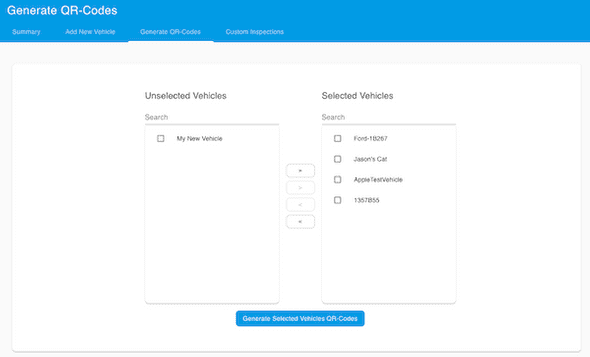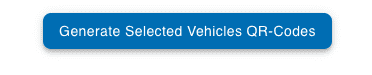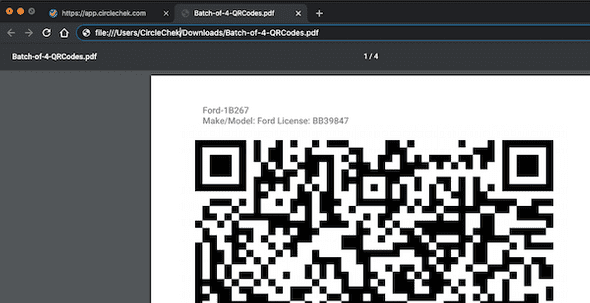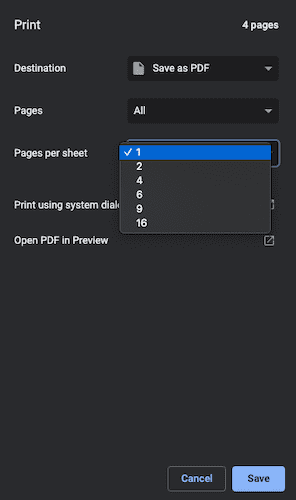How to print QR codes
May 28, 2020
The following instructions are for Chrome browser.
1. Select Generate QR-Codes
- Begin by signing up at CircleChek.com
- After you have entered your vehicle information
- Click Generate QR-Codes from your dashboard
- Select your vehicles you want to print the QR-Codes for
2. Click Generate Selected Vehicles QR-Codes
- Now that you have chosen your selected vehicles
- Click Generate Selected Vehicles QR-Codes
- A unique QR code is automatically assigned to each of your vehicles.
3. Print from Chrome
- Click on the downloaded file
- This file contains the QR-codes.
- This file will open in a new tab within Chrome
- From the Chrome menu select File -> Print
Finally, choose the size
- From the print dialog box choose the pages per sheet
- We recommend either 4 or 16 QR-Codes per sheet
- Print!
Get us to print your QR-Codes
- We offer QR code printing on durable weather proof stickers, and can help you get setup.
- Contact us for pricing and details